Frequently Asked Questions
AI Process Workflow Model Mapping
Below is FAQ information to assist you in using the AI Process Mapper.
For a quick look at how to begin to use the AI Process Mapper, visit our Getting Started page and watch the videos.
If you have specific questions not addressed by these topics, use the contact us form or send an email to info@aiprocessmapper.com
How does the AI Process Mapper work
The AI Process Mapper takes a submitted document and/or text and analyzes it to identify actors, activities, decisions, start and end points, sequence, etc. The identified elements are then placed in the appropriate actor swim lane and sequence per the submitted text.
What information is shared with the Large Language Model (LLM)
No user data is used by the LLM for LLM training, refinement, etc. Any upload of a document or entry of process related data, into the AI Process Mapper is stored in memory, no file is created or stored. That extracted information is sent securely via encrypted API to the LLM which generates a representation of the text for parsing by the AI Process Mapper into a BPMN model.
Is submitted information secure/confidential
Yes, all user submitted information is secure. All stored data is encrypted using AES-256 encryption (at rest) and all data in transit is protected by TLS 1.2+ encryption. Further, only authenticated users can interact with the API and all endpoints are secure. The AI Process Mapper uses Supabase for data storage (PostgreSQL) and Row-Level Security (RLS) to ensure user data isolation. All Supabase services are hosted on US-based severs compliant with industry-grade security standards. Users must recognize their responsibility for data / information security as well. Thus, submitted documents or text for the generation of process models should never include any confidential or privacy information. Such information is unnecessary for process model generation. As with all systems, users are responsible for the data submitted and should never enter confidential or privacy information.
How is user privacy maintained
The AI Process Mapper respects user privacy. We only collect user data to create an account, and we only use user data to: communicate with users on the AI Process Mapper, prevent fraud, and comply with any legal obligations. We may disclose user data to vendors or service providers to support our business operations. We never sell or share personal data for advertising purposes, and we do not collect sensitive personal data.
Is the AI Process Mapper Compliant with industry-standards for customer data and GDPR
Yes, the AI Process Mapper complies with SOC 2 for the secure management of customer data, ISO 27001 for protection of information assets, and GDPR for personal data and privacy protection.
What is the best document format to use for modeling within the tool
The AI Process Mapper accepts *.doc, *.pdf, and *.txt files. All work the same and no particular format is better than another though you might get slightly different models generated for the same text per format used.
How should lists be presented in the AI Process Mapper
Bullet lists can be presented as numbers (1, 2, 3, etc.), bullets / hyphens or a combination. But they should not be presented as alphabetical characters (a/A, b/B, c/C, etc.).
What are the model export options
For subscribers utilizing the full AI Process Mapper capability, there are five export options:
PDF – for exporting a model as a PDF for review, saving, loading into an SOP or presentation, etc.
SVG – Scalable Vector Graphics – like PDF, SVG is a higher resolution graphic output that can be used for process model review, saving, loading into an SOP, etc.
XML – For importing the generated model into another modeling tool via XML.
BPMN - For importing the generated model into another modeling tool via BPMN.
VISIO - For importing the generated model into Microsoft Visio.
My model does not look accurate to the text entered, what should I do
Review your text. Remove any extraneous sections. Update content to clearly reflect actors, activities, decisions, etc. and re-enter/re-run the model. Note that text listed in graphics or tables will not be seen by the tool. If the text is relevant to the process, be sure to pull it out of the graphic or table and list it separately within your document or the data entry screen.
How should I prepare a document for use in the AI Process Mapper
Remove any extraneous text, sections, or content. Focus your document on process related text; sections discussing what happens, how it happens, who executes the tasks, etc.
It is suggested to generate your text offline and save it prior to loading it into the AI Process Mapper. This way, you can edit it and re-model it efficiently.
Note that texts listed in graphics or tables will not be seen by the tool. If the text is relevant to the process, be sure to pull it out of the graphic or table and list it separately within your document or the data entry screen.
What do I do if I don't have any documentation
If you don't have any documentation for a process, you have many choices of how to proceed:
- Follow the instructions on the page: Create a Process or Workflow Document to create a process document using the template provided.
- Ask SMEs involved with the process to give you a simple description of the process in an email or outline then upload to the application
- Have a meeting with SMEs or interview them and record the meeting. Transcribe the meeting notes and the upload them to the application
Use your creativity to come up with the basic information that describes your process and input it as text. The application will create a model you can use to alter and adjust to be representative of your business process.
How accurate is the developed model
The AI Process Mapper is an extremely powerful tool for generating draft process models. The tool “sees” the text entered or submitted very effectively and accurately generates models to the text it can see. Tests conducted indicate an over 90% accuracy rate between submitted text and the generated model as long as the submitted text/document clearly depicts actors, activities, decisions and outputs, sequence, etc.
I submitted the same documentation twice but ended up with two different models.
Each submission to the AI Process Mapper is treated as a unique modeling request. As a result, the same text could yield different graphical representations.
Can generated models be edited within AI Process Mapper
Yes, after you create your model, you can use the “Enter Your Process” prompt in the bottom right to edit a generated model. Typically, you can add or delete an actor/lane, add or delete an activity, or add or delete a decision. To do any of these actions, be specific to what the model has generated. For example:
- To add a new actor lane, enter “Add a lane for ‘Actor.’”
- To delete an existing actor lane, enter “Delete ‘Actor’ lane.”
- To add an activity, enter “Add ‘Activity’ in the ‘Actor’ lane.”
- To delete an activity, enter “Delete ‘Activity Text or No.’ from the ‘Actor’ lane.”
- To add a decision, enter “Add a decision in the ‘Actor’ lane labeled ‘Decision Text.’”
- To delete a decision, enter “Delete Decision ‘No.’”
I entered text or tried to edit a generated model and nothing happened, what should I do
On rare occasions, the AI Process Mapper will not be able to interpret the requested action and will either return no action or a message indicating “What process would you like to model.” If you receive this message after entering text or uploading a document for the first time, check your text. It does not feature the necessary process components for the tool to generate a model. Or other characteristics such as alphabetical bulleted lists are preventing the AI Process Mapper from interpreting your text. Reformat / update your text and resubmit.
If you have generated a model then tried to edit it in the tool and receive the message: “Your request could not be processed,” reenter your original text or re-upload the document from which the original model was generated. At this point, you can try editing it again in the tool or export it for editing outside of the tool.
How can you use the AI Process Mapper for process brainstorming
The AI Process Mapper can create draft processes for virtually any process. To do so, enter as generic or specific a command as you want and let the AI Process Mapper generate the model. For example, the request: “Generate a process for making a pizza” retrieves the following process:

While the request: “Generate a process for making a pepperoni pizza for takeout featuring a Customer, Chef, and Cashier” retrieves the following process:
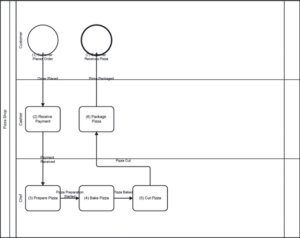
The AI Process Mapper is a terrific tool for envisioning a new process. Enter as complex or simple a process as you want to develop and let the tool go to work. Just be sure your text provides specific actions, actors, decisions, etc.
I have generated a model, what should I do next
Analyze it. The AI Process Mapper has just saved you considerable time and effort in generating an as-is model. Now take that time to analyze the process and improve it!
GET IN TOUCH
The AI Process Mapper was developed to assist process improvement professionals serve their client’s needs more effectively and efficiently. It’s the ideal tool for:
- Lean Six Sigma practitioners
- Agile engagements
- Industrial engineers
- Government agencies
- Training professionals
- Much more!
